Tutorial to Install Microsoft Office 2003
Turn off Windows Defender or Third Party Antivirus before installing
- Click setup.exe and wait until it appears
- Enter your Username (up to you) and click Next
- Select Typical Install / Complete Install and select the install directory
- For example C:\Program Files(x86)\Microsoft Office\
- Click Next and wait until it's finished, if Office 2003 is installed properly
Tutorial to Install Microsoft Office 2007
Turn off Windows Defender or Third Party Antivirus before installing
- Extract Microsoft Office 2007 stevvgame.rar using Winrar / 7zip
- If it has been extracted, 3 files will appear
- Double click on Microsoft-Office-Professional-2007.exe // right click run as adminstrator
- Enter the serial number from the Office 2007.txt Activation Key file
- Click Continue and Click Install Now
Tutorial to Install Microsoft Office 2010
Turn off Windows Defender or Third Party Antivirus before installing
- Extract Micros0ft Off1c3 2010 x64 Stevv Game.rar using Winrar / 7zip
- If it has been extracted, several will appear
- Double click on setup.exe // right click run as adminstrator
- After the Installer appears, click Install and wait until it finishes
- When finished, go to the extracted results and look for Microsoft Toolkit.exe
- Click run as administrator on Microsoft Toolkit.exe
- if cmd appears, type y in cmd and wait until the Activator appears
- Once it appears, click on the office logo
- click the activation tab and click ez-activation, wait until it says green activation successful
Tutorial video:
Tutorial to Install Microsoft Office 2013
Turn off Windows Defender or Third Party Antivirus before installing
Tutorial Video:
- Extract Microsoft Office 2013.rar using Winrar / 7zip
- If it has been extracted several files will appear
- Mount Microsoft Office 2013.iso using file explorer (Windows 10 - 11) or Virtual Clone (Windows 8.1 - 7 only)
- Right click on the ISO click mount
- Look for the setup.exe file and double click on setup or right click run as adminstrator
- Click next then click Install, wait until it's finished
- When finished, go to the extracted results and look for Microsoft Toolkit.exe
- Click run as administrator on Microsoft Toolkit.exe
- If cmd appears, type y in cmd and wait until the Activator appears
- Once it appears, click on the office logo
- click the activation tab and click ez-activation, wait until it says green activation successful
Tutorial video:
Tutorial to Install Microsoft Office 2016
Turn off Windows Defender or Third Party Antivirus before installing
- Mount the ISO with File Explorer by right clicking and clicking mount or for those with windows under 10 please use virtual clone to mount
- Double click or right click on setup.exe and click run as adminstrator
- After the installation appears, click tick on I accept the terms of this agreement
- Then click install now
- Wait until the installation is complete
- When finished, double click or right click on Microsoft toolkit.exe and click run as adminstrator
- (If a User Account Control notification appears, click yes)
- Click KMSAuto++, then click Activate Office
- Wait until the activation process is complete (until the Activation Successful Procut appears which indicates successful activation)
Tutorial to Install Microsoft Office 2019
Turn off Windows Defender or Third Party Antivirus before installing
- Extract Stevv Game - Mikocok Opis 2019.rar using Winrar / 7zip
- Open the Stevv Game - Microsoft Office 2019 folder then right click on Stevv Game - Mikocok Opis 2019.img then click Mount, if it doesn't work on Windows 10 or below, please download the Virtual Clone above.
- Go to the ISO then double click on setup.exe. If the user account control notification appears, click yes
- In the setup display you will be given a choice of 32 bit or 64 bit depending on the Windows you are using. After clicking one of the options, wait until it finishes.
- If you have returned to the Stevv Game - Microsoft Office 2019 folder then extract Stevv Game - Office Activation.rar by clicking extract here
- Open the folder and run or click on KMSAuto++.exe to activate Office 2019
- Then select the KMSAuto++ option above, to activate Microsoft Office 2019 you just click on the Activate Office option which is below the Activate Windows option.
- If it appears Are you sure? just click. If the Installing Key notification appears blah blah blah Click Yes. Wait until the Activation Success status
Tutorial Video:
Tutorial to Install Microsoft Office 2021
Turn off Windows Defender or Third Party Antivirus before installing
- Mount the Iso with File Explorer by right click and click mount
- Klik 2 kali pada AUTORUN.exe atau Klik kanan pada exe dan klik run as adminstrator
- If the installer appears, select the office software needed (check the software, for example ✔️Excel) & don't forget to check en-Us
- If you want to get the new Office Update, please check ✔️
- If you have done the last step, click Start Installation
- Wait Until Finished
Tutorial video or downloadtutorialhere:

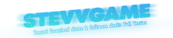
.png)






.png)
.png)

.png)

.png)
.png)
.png)
